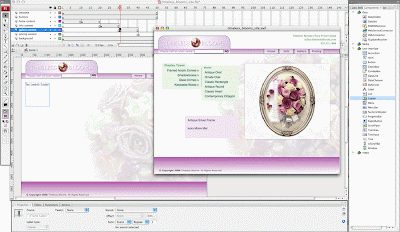Screen 1: keyframe Home in the layer actions
stop();
// make the videoScreen symbol invisible
setProperty("_root.videoScreen", _visible, false);
// create a variable for an event listener
var cueListener:Object = new Object();
//declare a function called by the event listener
//the listener passes a reference to the cue point
cue.Listener.cuePoint = function(cues) {
//create a variable for the name of the cue point
var cueName = cues.info.name;
//replace the text placeholder in the Dyanmic
//text container with the name of the cue point
_root.videoScreen.textClip.text = cueName;
//move the video banner movieclip to the named
//keyframe that matches the cue name
_root.videoScreen.videoBanner.gotoAndStop(cueName);
}
//start the event listener
_root.videoScreen.theVideo.addEventListener("cuePoint", cueListener);
For the presentation of our video I attached actions to the buttons in the video screen that will allow viewers to navigate to the different points in the video.
The Bride and Groom Button
on (release) {
import mx.video.FLVPlayback;
_root.videoScreen.theVideo.seekToNavCuePoint("The Bride and Groom");
}
The Toss
on (release) {
import mx.video.FLVPlayback;
_root.videoScreen.theVideo.seekToNavCuePoint("The Toss");
}
The Kiss
on (release) {
import mx.video.FLVPlayback;
_root.videoScreen.theVideo.seekToNavCuePoint("The Kiss");
}
The Rings
on (release) {
import mx.video.FLVPlayback;
_root.videoScreen.theVideo.seekToNavCuePoint("The Rings");
}
The site development is now complete!